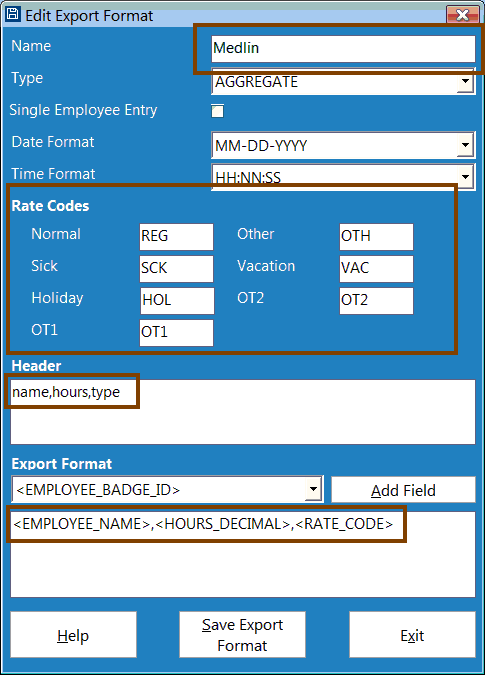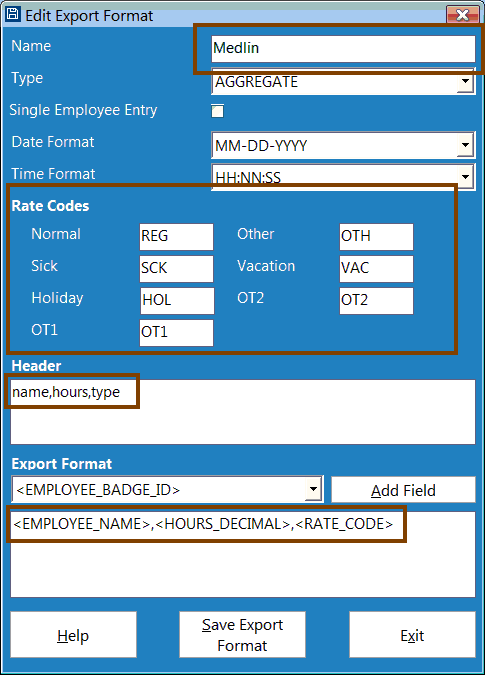
Time Clock MTS
•Time Clock MTS offers the ability to create a custom export data setup which will work with Medlin Payroll.
•Note, the exact steps may be different, but should give you enough information to get to the proper location.
•Open Time Clock MTS
•Login as an administrator
•Click Reporting
•Click Data Export
•Click Export Formats
•Click the + button
•Fill in / edit the information to match the image below. The items in the red boxed areas are the important parts.
•Make sure to put the commas in the Header area.
•Make sure the Rate Codes match.
•Make sure the Report Format area exactly matches the image below. Add the fields, in the proper order, then manually add the commas. Notice we are expecting the hours in decimal format.
•Once the information is set to match our example, click the Save button.
•When you are ready to process payroll, use Time Clock MTS to export the desired data, then use the Import button in Medlin Payroll to read the data.
NOTES
•Employee Name
•Make sure the employee names can be matched.
•Since Time Clock MTS stores the name in one field, we will be trying to match the name in either Last, First MI or First MI Last.
•When matching, we remove any spaces, and most punctuation characters.
•Regular Hours
•The 'Reg' Rate Code, which represents time worked at the employee's normal pay rate.
•Overtime Hours
•The 'OT1' Rate Code, which represents the amount of overtime worked.